Writing for the web is different than writing for other mediums. The point of web content is to serve your users. This means content should be short and simple, without academic jargon or language that excludes many readers.
Create User-Friendly Web Content
Help Your Users
Users scan, they don’t read.
People read differently online than they do when they read print materials. Reading long paragraphs on a screen is time-consuming and fatiguing. Do the work for your readers by optimizing your content so they can find what they need quickly.
- Include the most important points in the first two paragraphs on your page.
- Use headings and subheadings.
- Start your headings with the words carrying the most information.
- Visually group small amounts of related content.
- Bold important words or phrases. Do not use underlined text for emphasis.
- Take advantage of link formats like buttons and ensure your links clearly state where the user is going. See Best Practices for detailed information on links.
- Utilize bullet points and numbered lists to call out items in a list or process.
- Cut unnecessary content.
Writing Strategically
Never forget that the person visiting your website only wants to know, “What’s in it for me?”
While Our website has a diverse audience (prospective students, faculty, the community, etc.), our primary audience is prospective students. When writing your content, always consider our primary audience first. When you try to write for multiple audiences, your content becomes muddy.
Condense Your Content
Use Jon Ziomek’s 1-2-3-4-5 rule:
- 1 main thought, expressed in
- 2 to 3 short sentences, taking up no more than
- 4 to 5 lines on the page
What happens at six lines? Your paragraph becomes more than an inch long. And an inch of type is too thick for most readers. Especially when you’re writing for mobile.
Content Evaluation Questions
Whether you’re reviewing current pages or creating new ones, these questions will help you evaluate your content.
Intentionality
- What is the purpose of the page?
- Who is the page’s primary intended audience?
- What are the 1-2 things you want a user to do or learn after reading this page?
Utility
- Is the information valuable to the intended audience?
- Does the page enable you to do something useful?
- Does the page offer information not found elsewhere?
- Is the information accurate and up-to-date?
Relevancy
- What topics are covered?
- Is your content organized by related information or tasks and not by your departmental structure?
- Will users think all of the content on the page is related to the task they want to perform or the information they need?
- Does the page only provide information related to a specific topic or task (don’t make them skim the whole book when they only want what’s in one chapter)?
- If the content on your page is longer than 3-4 scrolls, can you divide the information into sub-topics with their own pages?
Organization
- Can you see what information is on the page at a glance?
- Can you easily find links, keywords, and bullet points while skimming the page?
- Do you use headers to break up text into easily identifiable sections?
- Does the page title describe that page and include keywords or phrases?
Brevity
- Is the text well-written (short, easy to understand, conversational)?
- Is the text clear and as concise as possible?
- Are you using your audience’s language and not your own?
- Are you avoiding marketing “fluff,” jargon and undefined acronyms?
Review
- Has the content been through an editing process (at least 2-3 people should review all content)?
- Is the text grammatically correct?
- Is the text free from spelling errors?
- Are the links up-to-date and working?
Design
- What impression does the design give (chaotic, focused, cluttered, minimalist)?
- Does the design support the page’s purpose and target audience?
- Are the images related to the content or provide additional information about the page?
- Is the look consistent from page to page?
Best Practices
Text
- Use special typestyles (bold, italic, all caps) sparingly. Only use special typestyles for emphasis on small amounts of information.
- Left justify blocks of text.
- Use only one space between sentences.
Section Headers
“A wall of text is deadly for an interactive experience. Intimidating. Boring. Painful to read. Write for online, not print.” — Jakob Nielsen
Think of headers as the outline of your page. You should always start with the most important information and then add more granular information as you go down your heading hierarchy.
- Header 2 – this should be a broad look at the most important information.
- Header 3 – Secondary information that supports what you wrote in Heading 2
- Header 4 – The most specific information that supports the information in Heading 3.
The format of your headings is important. Do not skip heading levels or only bold text to create your headings. Use the proper formatting to create your headings using the “header” tags. This helps those using screen readers navigate your web page more easily and helps search engines promote your page to the right audience.
Links
Use concise, descriptive and unique link text.
Linked text should not be overly general and should clearly describe the content to be found or action to be performed by the link. Each piece of link text on a page should be unique to the target of the link and be appropriately two to five words long.
Do not use phrases like “click here,” “go” or “more” for link text. Creating links using these phrases not only hurts your ranking in search engines but also decreases the accessibility of your website. Bad link text creates barriers for those using your website who may be using tools like a screen reader to view your page.
Do not bury important links within your text.
Structure your sentences to that linked text falls at the beginning or end of your paragraph or sentence. This will make links easier to spot because users will see the links as soon as they start or finish reading the sentence.
Documents
- Whenever possible, link to pages rather than a PDF. If you do need to link to a PDF follow a few simple steps to ensure your PDF is accessible.
- Ensure the PDF was created from an electronic file and not a scanned image.
- Check your PDF accessibility using Adobe Acrobat or Adobe Reader to perform a “Quick Check” or “Full Check” for accessibility on your document. Check Adobe help for your particular version of Adobe for accessibility tools.
Images
Always include descriptive alt text with images.
- Alt text shouldn’t surpass a single sentence and it is best to keep text under is 16 words.
- Alt text should be a clear and concise description of the image.
To find images for your website you can access the college’s digital asset manager This is a library of images approved by the college for use across multiple platforms. If there is a specific image you would like to use on your page, contact Marketing and Communications to request image access.
Audio and Video
DO: Always caption all video
YouTube has very useful built in captioning tools. For videos not hosted on YouTube you can caption your videos using web applications like Universal Subtitles.
DO: Always include links to text transcripts for audio files
For a handy reference, use the Best Practices Checklist.