In his 30-3-30-3 rule, Clay Schoenfeld suggests that you present each webpage as if your audience will give you one of the following:
- 30 seconds. With a 30-second attention span, these folks are lookers. They’ll learn whatever they can through an image and a bold headline.
- 3 minutes. They’re not reading the text. Instead, they’re flipping, skimming, and scanning for key ideas. To reach them, you need to lift your ideas off the screen with a display copy.
- 30 minutes. These folks are readers, and don’t we wish there were more of them!
- 3 hours. These folks are researchers. They dive deep for data. Give them bottomless wells of information — libraries and archives of white papers, detailed product specs, PowerPoint decks, full texts of speeches and presentations, and so forth.
For the web, you need to write shorter, making each webpage as tight as possible. But you also need to deliver additional, longer pieces for your deep divers.
“Open with kernels for the 30-second reader,” write Daniel Cirucci and Mark Tarasiewicz. “Break to bits for the three-minute reader. Branch to detail for the 30-minute reader. Link to verbal and visual feasts for the three-hour junkie.”
30 Seconds: Should I consider OTC?
Think of the 30-second readers as those who just click on your site to quickly find out the most basic information. They will only be looking at your homepage (or a program landing page) and just noticing the one or two things that stand out the most on that page before they leave.
3 Minutes: Do you have what I want and does it look interesting?
Your 3-minute readers are looking to see if you have a program they might be interested in pursuing, if you offer any scholarships, when is the application deadline, etc. Just the basics. They will be looking at your homepage (or program page) and the top-level pages in your navigation, scanning just the section headers and the images.
30 Minutes: I’m narrowing my choices and going to apply.
The 30-minute reader is someone who knows you have the program they want and they are looking into your admissions requirements, curriculum, faculty members, etc., as they decide if they want to apply and prepare to apply. They will be looking three or four clicks into your website and will scan the section headers and read the sections that are relevant to the information they are looking for.
3 Hours: I’m an administrator or faculty member.
A 3-hour reader is likely an employee who is looking for in-depth information and details about absolutely everything—the details about the who, what, when, where, why, and how. These readers are not fazed by how many clicks it takes to get to information because they are committed to finding out as much as possible.